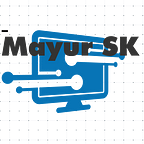Nowadays Microsoft is introducing theme package for windows users which helps the user to customize the theme according to their likes. The desktop theme pack feature is also present in the latest version of Windows 10. A desktop theme is usually a combination of one or more wallpapers, sounds, and window colors.
Since the launch of Windows 7, Microsoft has released hundreds of beautiful themes for Windows. You can visit the official Windows customization gallery page to view and download all the official themes available for the Windows operating system.
Starting with version 14951 of Windows 10, Microsoft offers a new way to download and install desktop themes in Windows 10. Microsoft now offers desktop themes for Windows 10 through Store, in addition to the gallery customization page.
Yes, you can now download and install themes for Windows 10 from the store. Although there are only a ton of themes available right now, you can expect to see more Microsoft themes in the coming months once Windows 10 Creators Update is available to everyone.
Note that you must be running Windows 10 14951 or later to install the themes from the store. If you have older versions, please visit this official customization gallery page to download the themes, and then follow the theme installation and change instructions in the Windows 10 guide.
Step 1: Launch the Store app. If you have a problem with Store, please restart the Store app or reinstall the Store app.
Step 2: Once the Store has started, click on the Top apps button.
Step 3: Select Personalization from the Category dropdown box. If you can’t see the Category box, maximize the Store app window.
Step 4: Scroll down the page to see the desktop themes for Windows 10. As you can see from the images, it is difficult to differentiate the themes from other applications.
Step 5: Click a theme’s tab to open its page. Click the Get button to download and install the theme.
Step 6: Once a theme is installed, go to the Settings> Personalization> Themes section to view the installed theme. To apply the installed theme, simply double-click a theme. That’s it!
You can see these themes in the windows app folder available in the “C/program”. Open it and personalize your desktop.
Hope this easy guide will help you to install new themes from Mircosoft store, to read out new techy solutions do explore MayurSK blogs for more.