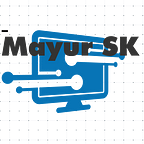Everyone knows about WhatsApp but if you newly install WhatsApp on your smartphone then these guidelines are helpful for you. Here we will discuss how to send Messages and Make calls Also you can Schedule msg and calls over WhatsApp.
How to send a message?
One of the WhatsApp tools is instant messaging or communication between two or more people in real-time through computers connected to the internet, regardless of where they are in the world. Learn how to send messages through this application.
Send messages on Android
Step 1:
Click on the New message command, located at the top of the screen. Find the person to whom you want to send the message and press their name.
Step 2:
The chat window will open. In the blank space write the message you want to send.
Step 3:
If you want, you can add emoticons by clicking on the smiley face. There a menu will be displayed with all the options you have. Click on the one you like best.
Step 4:
Click on the arrow icon and you’re done. The message will be sent.
Send messages on iPhone
Step 1:
Click on the New message command, located at the top of the Chats tab.
Step 2:
The list of contacts that are using WhatsApp will appear. Click on the name of the person to whom you want to send the message.
Step 3:
The chat window will open. In the blank space write the message and click on the Send option.
At the bottom of the keyboard, you can find a face-shaped icon with which you can add emoticons.
If you do not have minutes with your mobile operator, but you do have internet access, WhatsApp allows you to make calls anywhere in the world to another user who has this application installed.
Keep in mind that from WhatsApp you cannot make calls to emergency services such as Police or Fire.
To make a call from your Android device, follow these steps:
Step 1:
Click on the New message command, located at the top of the screen, find the person you want to call, and press their name.
Step 2:
The chat window will open. At the top, tap on the phone-shaped icon and you’re done.
Answer or reject calls on Android
If it is not you who makes a call, but you receive one, to answer you just have to slide your finger from right to left, clicking on the green phone-shaped icon.
To reject the call, tap on the red phone-shaped icon and slide your finger from left to right.
Make a call from iPhone
Step 1:
Click on the New message command, located at the top of the Chats tab.
Step 2:
The list of contacts that are using WhatsApp will appear. Tap on the name of the person you want to call.
Step 3:
Tap the phone-shaped icon, located at the top right of the screen to make the call.
Answer or reject a call on iPhone
When you receive a call from WhatsApp on your Apple cell phone, you can press the green button to accept the call or the red button to reject it, depending on what you want.
Answer or reject a call on iPhone
When you receive a call from WhatsApp on your Apple cell phone, you can press the green button to accept the call or the red button to reject it, depending on what you want.
These are some basic things about WhatsApp. Read our next article to clear all doubts about WhatsApp. To get updated with the latest and easy trendy tech guide to check out MayurSk blogs for more.